They’re both made by Microsoft, right? What’s to stop you from playing Xbox One and Xbox 360 games on your Windows PC? “Nothing at all,” is the easy answer, but there are some twists and caveats along the way that we’ll try to untangle for you. Read on!
Here’s a simple fact about modern gaming: PCs do it better. They’ll always be a step ahead of consoles both in terms of hardware and software, and they’ll always, as a rule, offer more flexibility to the consumer than the offerings of Nintendo, Sony, or Microsoft. Still, console gaming has been a household entertainment staple for decades, and that trend isn’t likely to diminish anytime soon. There’s something relaxing about collapsing onto the couch at the end of the day, turning off the rest of the world that’s demanding your attention, and immersing yourself in something challenging and interactive for a few hours.
If you think about it, there’s an easy line to draw here. Consoles are always purely “entertainment,” but your PC is always going to double as entertainment and “productivity.” It’s hard to get our minds to escape the realization that there’s a lot to do on PCs, whether it has to do with work, play, or zombified scrolling of social media feeds. Software developers realize this, and so consoles continue strong, drawing the attention of big names in gaming. Some of the most highly-regarded titles are still “console-exclusive,” which can feel awfully isolating if you’re a PC gamer that wants to partake.
However, it doesn’t necessarily need to remain that way.
Microsoft, in particular, is realizing that there’s a lot of untapped potential in giving gamers the flexibility to play how they want, where they want. A recent update to their current console–the Xbox One–has given it some excellent streaming capabilities that allow gamers to run games on their console, but stream that activity right onto their Windows 10 equipped PC. The graphics and performance fidelity is handled by the Xbox One while your PC monitor takes on the responsibility of displaying your gameplay.
People more accustomed to playing on a TV and only a TV might not understand the appeal, but PC gamers who also happen to like owning a console caught on right away, and that new feature has garnered little else but praise. Console and PC gaming have a comical amount of animosity between the camps of people who each claims that one is better than the other, and for Microsoft to draw a bridge between those groups–however small–is actually quite a progressive step in the right direction.
The icing on the cake? Xbox One’s backward compatibility with the titles of its slightly more aged relative, the Xbox 360, also allows those games to be streamed to PC. As long as the game can be run on the Xbox One, it can almost certainly be displayed on a Windows 10 PC.
However, it doesn’t exactly help people who don’t own consoles, does it?
There’s a solution for this camp as well, though it’s a far less effective and constantly in flux as independent developers, programmers, and coders work to solve the issue of emulation. As the hardware that you’re trying to emulate becomes more complex, so too does the emulation process. The original Xbox is more than a decade old, but we still haven’t come up with a perfect emulator with which to run these games on a PC. Though there have been some successes for Xbox 360 and Xbox One emulators, they haven’t yet provided an enjoyable, playable experience for people trapped on the PC.
I’ll explain what makes emulating these newer consoles difficult before we wrap up this guide, but for now, let’s take a look at Microsoft’s newest feature that bridges the Xbox One and the Windows 10 PC.
Streaming Gameplay – How it Works
For many gamers, “streaming” is an entirely familiar term. You’re capturing content that’s output from one device and displaying it somewhere else. Gamers who generate actual revenue through Twitch and Youtube streaming are perhaps the most familiar with the concept, but what we’ll be tackling is far less complex, and takes place entirely within the comfort of your home’s online network.
You’ll be doing all of the muscle work on your Xbox One. It will be running your games, accepting your controller input, and doing relatively all of the processing work. As you might imagine, this can be remarkably useful for people who don’t have a PC that’s capable of running demanding, contemporary games.
Streaming Xbox One Games to Your Windows 10 PC
Here, we’ll go through the setup process that will allow you to stream your Xbox One gameplay to your Windows 10 PC.
Note: You must be running the Windows 10 operating system. Previous versions of Windows do not have the support for this feature. You’ll have to upgrade before you’re able to stream. Thankfully, Windows 10 is widely regarded as a fantastic operating system, and there’s little reason not to upgrade from your previous versions as long as your PC meets the recommended system requirements.

We’ll start out in your Xbox One’s settings menu.
- Under the Preferences menu, select “Allow Game Streaming to Other Devices.” This will make your Xbox One recognizable on your home network when your Windows 10 PC attempts to find it.
- Under Smartglass Connections, select “From Any SmartGlass device” or “Only From Profiles Signed in on This Xbox.” Without this option selected, the Xbox app on your Windows PC won’t be able to launch the streaming interface, even if it manages to find your Xbox game console.
From here, we can move over to your Windows 10 PC. The first thing you’re going to need to do is to locate and install the Xbox App in the Windows Store. If you have your Windows 10 search bar enabled, simply type in “Xbox” and select the version subtitled, “Trusted Windows Store App.” This is an entirely free app that’s meant to allow better management of your Xbox One console from your PC.
After it’s downloaded and installed, launch the app.
- On the left side of the window, select Connect.
- After scanning your home’s internet network, any discovered Xbox consoles will be displayed. The default name for any Xbox is “MyXboxOne,” but you can change this from the console’s settings. For now, simply select it and proceed through the following steps.
- The Xbox App will attempt to connect to your Xbox One console. If it’s successful, you’ll be given remote control of the console and presented with several new options for interfacing with it. We can ignore “Power” and “Media Remotes” for now, and select Streaming.
- From here, you can select any games currently available on your Xbox One! You’ll still need the requisite disc if a game isn’t installed on your console, but apart from that single caveat, you should be ready to rock and roll!
Streaming Xbox 360 Games
For fans of that previous generation of gaming, you’re in luck–the new streaming feature that connects Windows 10 and the Xbox One has also liberated your Xbox 360 library from the television. Thankfully, there aren’t any extra hoops to jump through, and the same setup and installation process described above will give you the ability to play your older games.
They stream in exactly the same manner as Xbox One games and have excellent visual and performance fidelity thanks to the newer consoles backward-compatibility feature.
What About Emulation?
If you do a search for a “Xbox One emulator,” or even a “Xbox 360 emulator,” you’re going to come up with a few different apps, programs, and websites promising playable-quality emulation. By and large, these are all offering something that’s not even remotely available for the time being.
It will take a coder or programmer to explain the nitty gritty of it, but the gist is that newer consoles are incredibly difficult to emulate well or reliably when compared to older consoles. The custom hardware architecture of their motherboards, memory, and graphics processing unit need to be hacked and learned in the first place before an emulator can be coded that knows how to trick contemporary PC hardware into behaving like this custom console hardware.
Given that emulation is a hobby practice and has never been particularly lucrative, it’s understandable that there isn’t much headway being made on Xbox 360 or Xbox One emulation. At best, most coders have assured people that we’re a long way away from being able to reliably emulate either of these consoles.
However, as long as you’re currently a Xbox One owner, then Windows 10 streaming is free and accessible, and can provide you with a new way to enjoy your favorite entertainment from your desk or office, rather than your living area sofa. It can also give you new accessibility for online streaming if that’s something that you enjoy. I would always recommend using a console’s built-in streaming capabilities for applications such as Twitch or Youtube, but if you find it more comfortable to do so from a PC, that option is now available.
All in all, the new functionality that allows you to play Xbox One and Xbox 360 games on your PC has no drawback; it’s purely a beneficial option that uninterested gamers can feel free to glance over. For those of us that have primarily enjoyed gaming on a PC, though, it’s a refreshing change of pace.