If you have a phone, you probably have Applock installed, but sometimes you might want to remove app lock to use your phone more easily. While you probably want app lock on your phone to keep your privacy, sometimes you might want to turn off app lock so that you can show people your phone. Or, maybe you are one of those people who forgot your password. Whatever the reason may be, there are several ways to unlock apps or disable applock. It’s a fairly simple procedure, so you don’t have to worry about it if you need to do it quickly.
What Is Applock Password App?
Applock helps you to add a password to certain apps on your phone – including settings, Gmail, Instagram, dating apps, Facebook, messengers, and even contacts. It can be used to help keep your privacy or it can be used as a parental control tool. Whatever reason you have for using it, it can be extremely helpful.
When you set a password, you can set it to a pattern password or a number password. The pattern requires you to use your finger to draw a pattern connecting dots.
How To Recover Your Password On AppLock
If you have forgotten your password, you may be able to reset it instead of removing AppLock and opening up your phone again. However, you do need to disable AppLock before you are able to recover your password. To do this, you need to:
- Start the AppLock app by tapping on it.
- Select the three vertical dots in the top right corner to view more options.
- You should see a “Forgot Password” option in that menu – pick it.
- Tap on the “Send Code To Security Email To Verify” option. You will receive a code to your email.
- Check your mail and copy the code. Paste it into the “Enter The Code To Reset Your Password” box that should be the only thing on the screen.
- Select “Reset Password” and create another password.
- Applock has been reset.
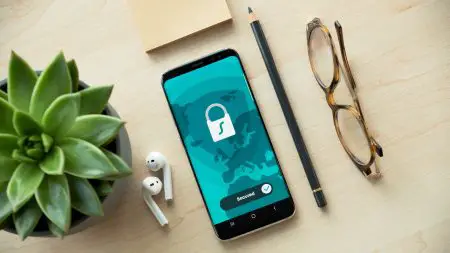
Now, you will be able to use your new password. You may want to double-check to make sure that no settings have been lost in the process.
How To Remove AppLock
Once you have your password, if you didn’t know it before, you can now remove AppLock from your phone. The process to do this is a simple one. All you need to do is tap and hold onto the AppLock app on your home screen and then drag the AppLock app to the Uninstall option.
You can also disable AppLock through the Android settings if you want to do it that way. To disable AppLock but not remove it from your phone, you can do the following:
- Go to Settings
- Tapp on the Application Manager
- In the app info, select “Force Stop” and the confirm that is what you want to do
- Now that AppLock is stopped, all of the apps will be unlocked
You may need to redo this periodically, as AppLock will try to lock the apps again. You should work quickly if you want to do something while the apps are unlocked. This isn’t a fix for the problem, as it will only last a few minutes. If you need a longterm solution, you should simply uninstall the app.
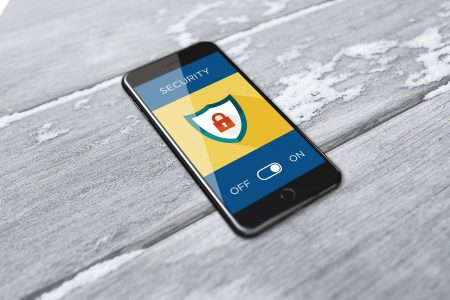
While AppLock is a handy app, especially if there are things on your phone that you do not want other people to see, it can be annoying at times as well. You will have to decide what you want to do. Another option is simply to keep the app installed and active, but disconnect the other apps from it. This takes some work, especially if you want to go back and reconnect them again.