We all have favorite emojis, from happy to sad, there is practically an endless array of smiling faces or animals. But, what happens when you can’t get emojis on your iPhone 6?
You’re in luck because this guide outlines 5 great options for adding emojis to your brand new phone. The new iPhone 6 has just been released and will be on sale in a few days. Therefore, I wanted to write a guide for people who get the new phone and aren’t sure how to install and use emoticons and emoji on their phone.
In addition, when Apple released iOS 8.0, that changed the way the keyboard works. I’ll walk you through everything you need to know and more. I hope this guide helps answer any of your questions. If not, leave a comment below and we’ll be sure to try to answer it.
What Are Emojis?
According to the Oxford Dictionary the meaning of emoji are a digital icon or sometimes an image that expresses typically an emotion or idea in an electronic form. They were created in the 1990s in Japan, with a breakdown of e meaning picture and moji meaning letter or character.
In today’s use emoji are commonplace when friends or family text one another. They are a quick way to express one’s opinion or emotion without having to type out a whole book or novel to say it. If you’re feeling sad but don’t want to get into the details, just use a sad face emoji. Vice versa if you’re happy or in a silly mood, etc. These are all ways to quickly and easily communicate via text messages.
Get Emojis on iPhone 6
Apple just released their newest mobile operating system iOS 8, which coincided with the release of their brand new iPhone 6. Both are substantial updates and therefore the methods for getting emoji keyboards turned on, etc. is a bit different. Plus, there are a bunch of great options for different keyboards and apps.
Without further ado, let’s get into the 5 different methods to get emojis on your iPhone 5 or 6.
Method 1: Activate Emoji Keyboard
The first method is to use one of the built in Apple keyboards that comes preinstalled with iPhone 6 and iOS 8. This keyboard comes with a ton of different options.

Here are just a few of the options that come preloaded into the emoji keyboard: Smileys, sad faces, international people, poop, stars, hand signals (thumbs up), romance and dating, clothing, hearts & valentine, a ton of different animals and plans, weather, a snowman, a ghost, santa, electronics, mail icons, music instruments, sports, food (pizza, beer and french fries), fruit, buildings, trains, cars, trucks, flags, and a bunch of different numbers, symbols and street signs.
Just follow these steps to enable the keyboard:
- Go to your brand new iPhone 6 and tap on the settings icon, the little grey gear.
- Fourth on the list you will see General, tap on that button.
- Now, you will have to scroll down a bit until you see Keyboard right under Data and Time, tap on it.
- At the top you will see Keyboards, which you should tap on.
- Choose the “Add New Keyboard” option below the keyboards that you’ve already picked.
- Scroll down until you find Emoji and tap it to turn that keyboard on.
Now, whenever you see the keyboard when composing a text message, an email, writing on your friends Facebook wall, replying to a Twitter tweet or commenting on an Instagram photo you will see the little globe icon at the bottom left. Tap on the globe and you will see all the options for emoji.
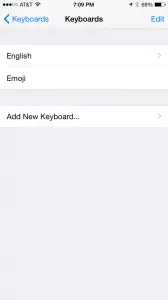
A cool feature is that the built in emoji keyboard tracks which emoticons or emoji you use the most and will show them on the first page. That way, if you always use the pizza icon it will be right there for you to use and you won’t have to scroll through to find it.
Method 2: Copy & Paste
The copy and paste method allows you to use any emoji or emoticon you see online or anywhere in social media. If a friend texts you a cool emoji and you want to use it, you can simply copy and paste it.
A good strategy is to create a new note by going to the notepad where you will store all of the emoji or emoticons you see around. When you find an emoji that you want to use tap and hold your finger on the picture or icon and a little option will come up to copy the image. Select copy, then head over to your notepad that you created specifically to store emoji and tap and hold your finger again. This time when the menu comes up tap the paste button. This will paste it into your notes so you can go back and copy and paste it as shown above into any other text message you want.
Keep in mind that sometimes it won’t work or translate over the exact same image when you copy and paste. However, I find that 99% of the time it works perfectly and is a great way to save those interesting or awesome emojis that you can’t live without.
Method 3: 3rd Party Keyboards
Amazingly, Apple with the new release of iOS 8.0 has allowed 3rd party app developers to make keyboards that can be used for the iPhone 5 and iPhone 6. If you head over to the app store and type in keyboard you will be able to see a bunch of third party keyboards. Since they are relatively new to the iPhone they may have some bugs but there are a few frontrunners that have long standing popularity on Android devices like the Samsung Galaxy. Below are some of the better 3rd party keyboards that will let you use emojis.
Swiftkey is one of the highest rated keyboards for iOS 8.0 and on the Apple App store. It is completely free and comes with a few cool tricks. It has it’s own cloud service which remembers common words you use, slang words, mistakes, preferences and more and learns your typing style as you write. This way it can sync through all of your devices that you have Swiftkey on, currently only Android, iPhone, and iPad.
Swype for iPhone has a lot of the features you want, it has predictive typing, auto correct, personal dictionary, etc. The main downsides to this is that it cost $0.99 and doesn’t have it’s own built in emoji keyboard yet. Although from what they say, they are actively working on it.
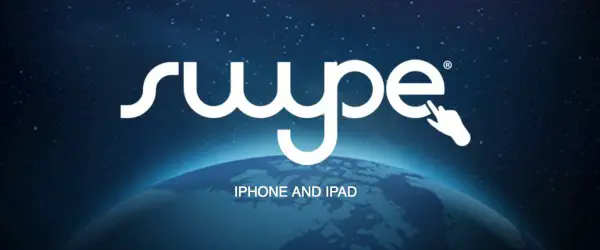
Fleksy for iPhone also has all the standard features, it cost $0.99 but has built in emoji support, unlike Swype.
It’s still a little early to determine which keyboard will be the best as they’re so new but one of the three above will fill your needs for sure.
Method 4: In App Emoji Keyboards
A lot of the text messaging apps have built in emoji that you can use to send to friends. Sometimes they’re labeled as stickers or pictures or emoticons. For example Kik Messenger has built in emojis that you can just swipe to see a bunch of them. Line has stickers which are sometimes free and some you have to pay for. The stickers are similar to large emoji.
WeChat also has built in stickers. As of now, the largest text messaging app, WhatsApp doesn’t have built in stickers or emoji but that may change now that Facebook owns the app. The downside is that you have to be using an app that has the built in emoji for them to work. If you exit out of the app then you won’t have those options anymore.
Method 5: Dedicated Emoji iPhone Apps
The last option is to download dedicated emoji apps to get emojis on iPhone 6 or iPhone 5. These options also work on the newest iOS 8 operating system as well as iOS 7. The dedicated emoji apps literally can have thousands of emoji options to choose from, which can be a bit daunting to find ones that you like.
I find the following 3 emoji apps to be the best for iPhone:
Emoji>
I’ve found that this Emoji> app is by far the best app to enable tons of new emojis to your brand new iPhone. This app has over 40 million users to date which will solidify and concerns that it’s not a legitimate and well resourced app. It usually keeps up to date the some of the hottest new apps and allows you to play games, request emojis, and much more that you can’t do on many or any other emoji app from my experience. Luckily for you, this app is a one stop shop to get emojis on your iPhone without having to search around and look for a ton of different options around the App Store.

The Emoji> app offers tons of features, emojis and stickers. Let’s get into just a few of their features that will help you realize it’s one of the best ones out there.
- You get brand new Emojis to your app on a regular basis without having to do anything.
- You can request your very own new emojis or stickers to be added to the database for everyone.
- You can either use normal size emojis or you can use really big emojis that can be fun if you’re super excited or in a funny mood.
- Set your favorite emojis so that you can quickly access them in the future without having to search through the list every time.
- Change the theme of your emoji keyboard to your liking and choose from a number of different theme options.
- This is one of the only apps that also has games built into it that are actually a lot of fun and good use of an extra 10 minutes here and there.
- You can use the emoji app on both your iPhone or iPad and can setup everything with less than 5 minutes so you’re focusing on chatting with friends and not messing with new keyboards and getting them working.
- One of the great new features is that if you hold down the emojis you will be given the option to choose the hair color and face tone of your liking. This will give you the option to customize the emoji that you send to mimic any ethnicity or hair color of your preference. No longer are you relegated to only using the generic yellow faces of old emojis.
- Once you make color tone and hair color choices for the emojis then the app will save those preferences so you won’t have to hold down your finger and choose them again, making the app smart and remember you as a user and your preferences.
Emoji Keyboard 2 – This keyboard is completely free. It has over 41,000 reviews and 4.5 stars so you know it has to be a great app! It has a brand new emoji keyboard, along with a fonts maker, some image and text art, and even animated emojis that move around. Finally, you can make your very own custom one that no one else will have in the world.
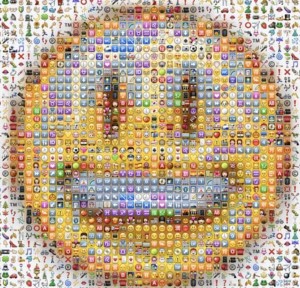
Emoticon.s & Emoji Keyboard – This is another great emoji keyboard app that has over 45,000 reviews and 4.5 stars. One cool thing about this app is that it includes stickers along with emojis so you can do both. There is a huge range of pictures so take your pick. You can even make murals with a bunch of different images stacked together or arranged to form a heart or another object.
That wraps up this guide on how to get emojis on iPhone 6 and iPhone 5 smartphones. The guide above works for the new iOS 8 and also for iOS 7 if you haven’t upgraded to the new operating system yet. Do you know of any other cool tricks or tips to get even more emoji on your iPhone? It doesn’t matter how crazy it sounds, we’d like to hear your thoughts below.
Have you tried some of the techniques above, if so, let us know if they work for you. Sometimes it can be tough to get the apps to work as you expected or you may need to download a bunch of them to find an app that actually works and has the images or icons that you were looking for. Let us know your experience so we can share it with everyone else.