Tasker is an Android app that automates your Android device to do almost anything you want it to do. It turns you into an administrator and device genius with just a few taps of the fingers. The problem with Tasker is that it has a sharp learning curve if you are a beginner with little developer knowledge. That doesn’t mean you can’t use the app. It just means you can’t dive right in to the advanced stuff right away. Use this guide to help you get started with Tasker.

What Does Tasker Do?
Tasker fulfills tasks for you based on certain conditions that you set. This might seem vague or not very useful, but Tasker actually has thousands of possible tasks it can do. These automated tasks mean you don’t have to remember to do something on your phone because it will happen automatically. A brief and quick example might be to set the app to brighten your phone screen once it hits 6pm and it is darker outside. You don’t have to brighten your screen at all because the app will do it once the correct time hits.
Tasker performs tasks from settings to phone calls to SMS on your phone, but you aren’t just limited to your phone. You can also set tasks for Bluetooth and wifi objects in your home. You can even use “nfc” tags to automate almost anything in your home. Create a tag that will shut off your alarm on your phone. Set that tag somewhere away from your bed, such as near the door light switch. Then use Tasker to create a task where your alarm won’t turn off until you scan the tag by the door. This requires you to get up out of bed to stop the alarm and keeps you from staying in bed and falling back asleep! Using”nfc” tags is a bit more complicated for a beginner but you can learn it and use it once you become more comfortable.
How to Use Tasker for Beginners
When you first load up Tasker you will start in beginner mode. This is the best place to start when you have never used a similar app before. Beginner mode has many preset tasks that you can use right away with having to fiddle, but it is a good idea to learn how to make your own tasks so you can move on to the advanced mode quicker.
Tasker has three features you must learn and understand:
- Tasks: A task is the ultimate goal you want your device to accomplish. Think of it as the main pictures. As mentioned above, one task would be to brighten the screen at a certain time. Your ultimate goal is to make the screen easier to see.
- Actions:Actions are what the device will do to make your task happen. You want to make the screen brighter when it is dark? Your action would be to brighten the screen a certain percent. You can have one or many actions that automatically happen based on the order you create.
- Profiles (contexts): Profiles, also known as contexts, is the timing for the actions to fulfill your task. For this example, you want the screen to brighten at 6pm when it gets really dark. That time, 6pm, is your context.
Here is how it would play out: When 6pm hits the context triggers and sets off your action so that the device brightens the screen by the percent you requested and now it is easier to see and your task is complete.
To set this all up you follow the same steps for each task you want:
- Tap the “tasks” tab.
- Tap “New Task.” Name the task. Remember this is your ultimate goal for your device. Save the name.
- The task edit screen will appear. Here is where you set your actions. Tap “Add new action” and then find and set your desired action. Repeat for each action you want performed for this task.
- Save the task.
- Open the profiles tab.
- Tap “add new profile.”
- Find your desired context from the many options available. Make sure you get the settings correct as there are sometimes plenty of details.
- The app will popup all your tasks you created and you then choose the task you want to associate with this profile.
- Save your profile. You can toggle the profile on and off from the profile tab.
Tips to Use Tasker for Beginners
If you are a newbie to Tasker you might feel it is too daunting to understand, but don’t give up. use these tips to help you become an expert.
- Start with the beginner mode. Don’t even think to switching to advanced mode until you have the hang of beginner.
- Take a close look at the tasks included with the app. You can see all the different tasks, actions, and profiles and how it is all put together. Use them as a guide when you make your own.
- Use other people’s tasks. Tasker has an import feature that will let you import APK files with tasks. Do an online search for Tasker tasks that you can import. Someone else does all the work and you just get to reap the benefits.
- Do a search for example tasks. You will be surprised how much you can do with Tasker. By learning what other people have done with their app, you can learn or figure out how to create those tasks yourself or use them to come up with new ideas for tasks that work best for you. The Tasker Wiki is a great place to start to find out about tasks, actions, and profiles.
When used correctly, Tasker could easily automate your entire life. As a beginner, this might seem impossible. As you get working and messing around with Tasker, you will soon see it as easy to create tasks and profiles and before long you will be creating advanced tasks for your entire life.